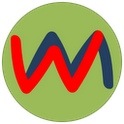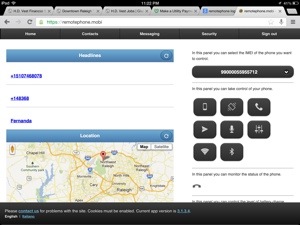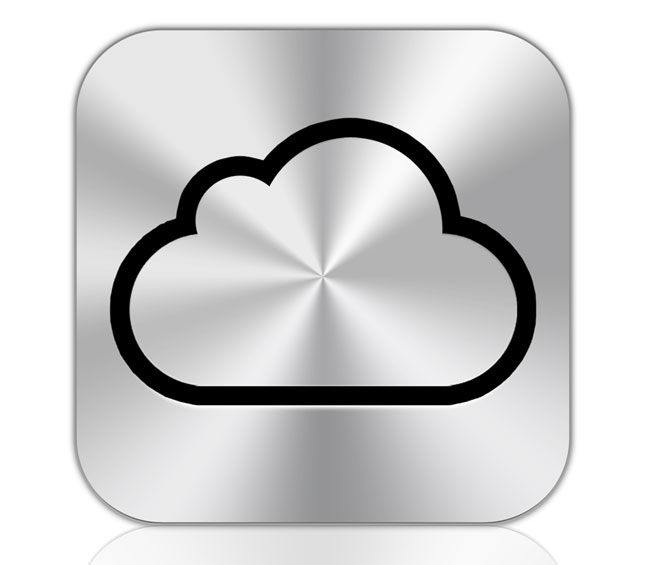Remote phone (marlove)- android
Great tool to help find your lost phone with some extra bonus features.
Remote phone is a free app for a few features, but to get all the features you will probably need it for, it’s just $2. If losing your phone is almost a habit at this point, $2 is worth the investment.
I originally purchased it for my mom because I let her start using the droid global I used to have. It’s her first smartphone and she lives 4hours away so this should help me help her by letting me download apps I think she would enjoy. Now with remote phone on there set up for her I can help her locate her phone when she looses it. The biggest thing I have come to love about some of the features is that even if you have your phone on silent or vibrate (which is 90% of the time for me), you can switch the ringer on, vibrate or silent without being near the phone. This will help my mom find her phone in case the couch or car decides to eat it. The couches and cars in Asheville seem to be especially hungry for phones I have found.
A few of the other fun features:
– Take a picture with any camera you have on the device (front and back)
– record sound from the phone
– review text messages that have come through
– make calls from the phone itself
– view contact lists
– hide the application so someone can’t uninstall it
– remotely wipe the device
– put a pass code on device to lock anyone out
To fully set up the app on your phone you will need to make sure you have a Dropbox account to link it to already on you device. I had to set up one for my mom and it was easy to do.
You may use my link to get an extra 500MB worth of storage:
http://db.tt/DSjSFf9
iPhone/iPad users: though you may not have the full featured list that remote phone has for android, you have something similar already built in, free of charge through iCloud.
Step 1) log into iCloud on your device (settings>icloud) with your appleid (if you don’t have one by now, you can create one from the iCloud screen)
Step 2) turn on “Find My iPhone”
When your phone has been lost /misplaced/stolen, you can log into iCloud.com with the same appleid to locate it on a map, make a sound go off (it sounds like a sonar), put a lock on the phone that shows the person who has it how to return it, or you can remotely wipe the device all from iCloud.com